Formatting Text in WordPress: A Beginner’s Guide
Formatting Text in WordPress: If you’re new to WordPress, you might be wondering how to format your text properly. In this post, we’ll cover the basics of text formatting in WordPress and give you some tips to make your content look great.
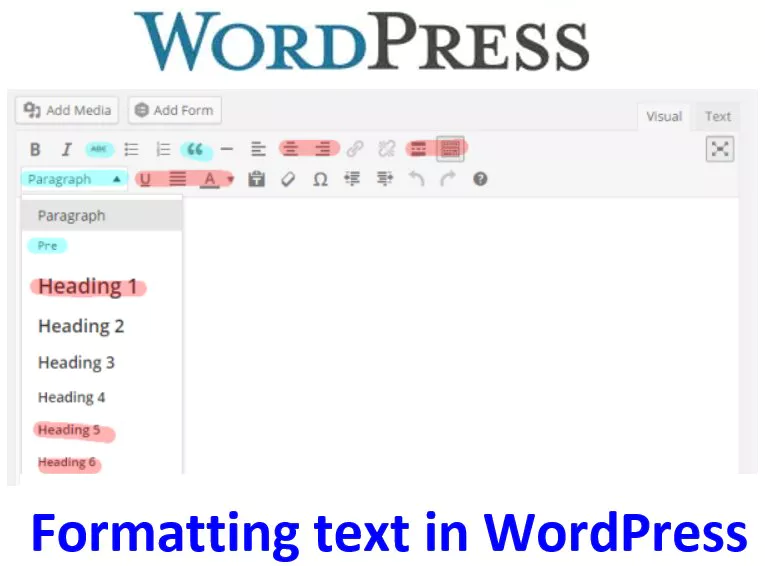
The Basics of Text Formatting in WordPress
Formatting Text in WordPress – WordPress uses a simple editor to help you format your text. You can access this editor by clicking on the “Visual” tab when creating or editing a post or page. Here are some of the basic formatting options available in the editor:
Step-by-Step Guide to Installing WordPress
Overview of the WordPress Dashboard
How to Customize Your WordPress Site’s Title and Tagline
How to Configure WordPress Permalinks for SEO
Customizing a WordPress Theme Appearance
Bold Text
To make text bold, simply select the text you want to format and click the “B” button in the editor toolbar. Alternatively, you can use the keyboard shortcut “Ctrl + B” (Windows) or “Cmd + B” (Mac).
Italic Text
To italicize text, select the text you want to format and click the “I” button in the editor toolbar. Alternatively, you can use the keyboard shortcut “Ctrl + I” (Windows) or “Cmd + I” (Mac).
Underline Text
To underline text, select the text you want to format and click the “U” button in the editor toolbar. Alternatively, you can use the keyboard shortcut “Ctrl + U” (Windows) or “Cmd + U” (Mac).
Strikethrough Text
To add a strikethrough to text, select the text you want to format and click the “ABC” button in the editor toolbar. Then click the “strikethrough” option. Alternatively, you can use the keyboard shortcut “Alt + Shift + D” (Windows) or “Ctrl + Shift + X” (Mac).
Headings
Headings help to break up your content and make it easier to read. To add a heading, select the text you want to format and click the “Paragraph” drop-down in the editor toolbar. Then choose the heading you want to use (e.g. “Heading 1” or “Heading 2”).
Lists
Lists are a great way to organize your content. To create a list, select the text you want to format and click the “Bulleted List” or “Numbered List” button in the editor toolbar.
Tips for Formatting Your Text in WordPress
Formatting Text in WordPress: Now that you know the basics of text formatting in WordPress, here are some tips to make your content look even better:
- Use headings to break up your content and make it easier to read.
- Use bold and italic text sparingly to emphasize key points.
- Use lists to organize your content and make it easier to scan.
- Avoid using too many different font sizes and styles in your content.
- Use images and other media to break up your text and add visual interest.
Summary
Formatting Text in WordPress: In this post, we covered the basics of text formatting in WordPress and gave you some tips to make your content look great. By using headings, lists, and formatting options like bold and italic text, you can create content that is easy to read and engaging for your readers.