Understanding the WordPress Media Library
Understanding the WordPress Media Library
If you’re new to WordPress, you may be wondering what the Media Library is and how it works. The Media Library is where all of your website’s images, videos, audio files, and other media are stored. In this article, we will explore the WordPress Media Library in detail and help you understand how to manage your media effectively.
[Wordpress Best Tips & Tricks – Top 10 !!]
[Wordpress Best Tips & Tricks – Top 10 !!]
What is the WordPress Media Library?
Understanding the WordPress Media Library
The WordPress Media Library is a virtual filing cabinet where all of your media files are stored. You can access the Media Library by clicking on the “Media” button in the WordPress admin menu.
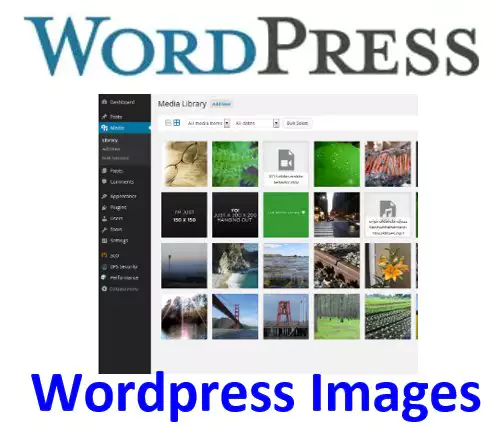
Uploading Media to the Library
To add new media to your site, you can upload files directly to the Media Library. You can do this by clicking the “Add New” button in the Media Library or by dragging and dropping files from your computer into the library. Once the files are uploaded, you can edit them as needed.
[Useful tips and information for wordpress]
Step-by-Step Guide to Installing WordPress
Overview of the WordPress Dashboard
How to Customize Your WordPress Site’s Title and Tagline
How to Configure WordPress Permalinks for SEO
Customizing a WordPress Theme Appearance
Managing Media in the Library
Understanding the WordPress Media Library
In the Media Library, you can view all of your media files and organize them into folders or categories. You can also edit media files, such as adding captions, alt text, or descriptions. WordPress also allows you to insert media files into your posts and pages directly from the Media Library.
Optimizing Media for Your Website
Media files can be quite large, which can slow down your website’s loading time. WordPress provides several tools to help optimize your media files, including compression and resizing options. By optimizing your media, you can improve your website’s performance and provide a better user experience for your visitors.
Summary
Understanding the WordPress Media Library
In this article, we’ve covered the basics of the WordPress Media Library, including how to upload and manage media files, optimize media for your website, and insert media into your posts and pages. By understanding how the Media Library works, you can effectively manage your website’s media and provide a better user experience for your visitors.