Best Practices for Optimizing Images in WordPress
Best Practices for Optimizing Images in WordPress
As a WordPress user, you know how important it is to have high-quality images on your website. But did you know that the size and quality of your images can also impact your website’s speed and overall performance? In this article, we’ll cover some best practices for optimizing images in WordPress, so you can keep your website running smoothly and efficiently.
[Wordpress Best Tips & Tricks – Top 10 !!]
[Wordpress Best Tips & Tricks – Top 10 !!]
Why Image Optimization Matters
Large, uncompressed images can slow down your website’s load time, which can be frustrating for users and can also impact your SEO rankings. By optimizing your images, you can reduce their file size without sacrificing quality, resulting in faster load times and a better user experience.
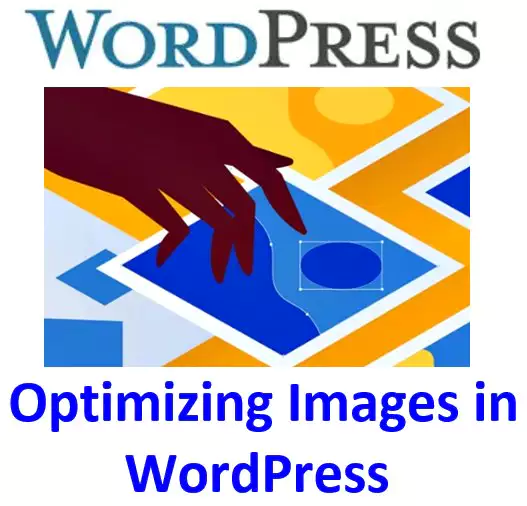
Choosing the Right File Format
Choosing the right file format for your images can make a big difference in their file size and overall quality. There are three main image formats used in WordPress: JPEG, PNG, and GIF.
- JPEG: best for photographs or images with a lot of colors
- PNG: best for images with transparent backgrounds or text
- GIF: best for simple, animated images
When saving your images, be sure to choose the appropriate file format for the type of image you’re working with.
Resizing and Cropping Images
Before uploading images to your website, you should resize and crop them to the appropriate size. This not only reduces the file size of the image, but it also ensures that the image is displayed properly on your website. In WordPress, you can easily resize and crop images using the built-in image editor.
[Useful tips and information for wordpress]
Step-by-Step Guide to Installing WordPress
Overview of the WordPress Dashboard
How to Customize Your WordPress Site’s Title and Tagline
How to Configure WordPress Permalinks for SEO
Customizing a WordPress Theme Appearance
Compressing Images
Another way to reduce the file size of your images is to compress them. There are several plugins available in the WordPress repository that can help you compress your images without sacrificing quality. Some popular options include WP Smush, ShortPixel Image Optimizer, and Imagify Image Optimizer.
Using Lazy Loading
Lazy loading is a technique that defers the loading of non-critical resources, such as images, until they are needed. This can help reduce the initial load time of your website and improve the overall user experience. WordPress has several plugins available that can help you implement lazy loading on your website.
Optimizing Image Alt Tags
Alt tags are used to describe the content of an image to search engines and visually impaired users. Including descriptive alt tags for your images can improve your website’s SEO and accessibility. When adding alt tags to your images in WordPress, be sure to use descriptive, keyword-rich phrases.
Summary
Best Practices for Optimizing Images in WordPress
Optimizing your images in WordPress is an important step in ensuring your website is fast, efficient, and user-friendly. By choosing the right file format, resizing and compressing your images, using lazy loading, and optimizing your alt tags, you can improve your website’s speed, SEO, and overall performance.