Creating Image Galleries in WordPress
Creating Image Galleries in WordPress
WordPress provides a simple and easy way to create image galleries on your website, allowing you to display your photos and images in an organized and visually appealing way. In this guide, we’ll show you how to create image galleries in WordPress step-by-step, so you can get started with showcasing your images today.
[Wordpress Best Tips & Tricks – Top 10 !!]
[Wordpress Best Tips & Tricks – Top 10 !!]
What is an Image Gallery?
Creating Image Galleries in WordPress
An image gallery is a collection of images that are displayed together in a specific layout or design. In WordPress, image galleries are created using the built-in WordPress media library, which allows you to upload and manage your images.
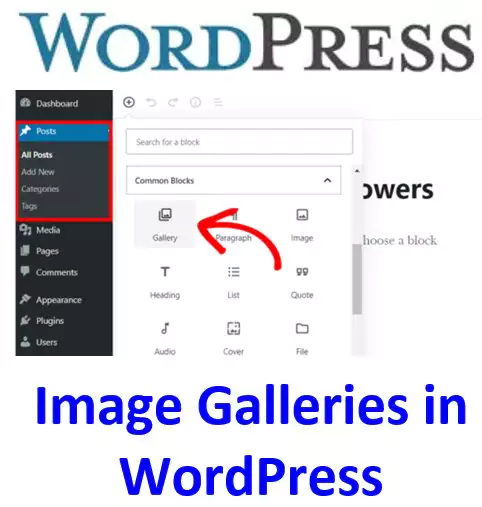
How to Create an Image Gallery in WordPress
To create an image gallery in WordPress, follow these simple steps:
- Log in to your WordPress dashboard
- Click on the Media tab in the left-hand menu
- Click on the Add New button at the top of the screen
- Select the images you want to include in your gallery by clicking on them
- Click on the Create a new gallery link on the right-hand side of the screen
- Choose the gallery settings you want, including the number of columns and image size
- Click on the Create a new gallery button at the bottom of the screen
- Add a title and description to your gallery if desired
- Click on the Insert gallery button
Your image gallery will now be added to your post or page.
Customizing Your Image Gallery
Once you’ve created your image gallery, you can customize it to suit your needs. Here are some of the things you can do:
[Useful tips and information for wordpress]
Step-by-Step Guide to Installing WordPress
Overview of the WordPress Dashboard
How to Customize Your WordPress Site’s Title and Tagline
How to Configure WordPress Permalinks for SEO
Customizing a WordPress Theme Appearance
Change the Gallery Settings
Creating Image Galleries in WordPressYou can change the number of columns, the image size, and other settings for your gallery by clicking on the Edit Gallery button in the media library.
Rearrange Images
You can rearrange the order of images in your gallery by dragging and dropping them into place in the media library.
Add Captions
You can add captions to your images by clicking on the image in the media library and entering a caption in the Caption field.
Edit Images
You can edit your images directly in the media library by clicking on the image and selecting Edit Image. This will open up the WordPress image editor, which allows you to make basic edits to your image.
Use Plugins
There are many plugins available for WordPress that allow you to create more advanced image galleries with additional features and functionality.
Summary
Creating Image Galleries in WordPress
Creating image galleries in WordPress is a great way to showcase your images and photos on your website. With the built-in WordPress media library and a few simple steps, you can create beautiful galleries in no time.