Creating WordPress Page
Creating WordPress Page: WordPress is a powerful platform for creating websites and blogs, and creating pages is an important part of that process. In this guide, we’ll walk you through the steps of creating your first WordPress page.
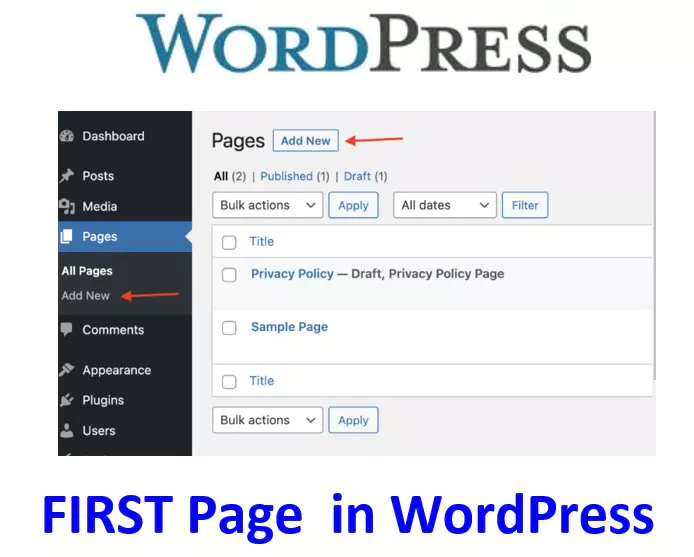
What is a WordPress Page?
A WordPress page is a type of content that you can create and publish on your website. Pages are different from posts in that they are usually static and don’t change very often, whereas posts are typically used for regularly updated content like blog posts.
Step-by-Step Guide to Installing WordPress
Overview of the WordPress Dashboard
How to Customize Your WordPress Site’s Title and Tagline
How to Configure WordPress Permalinks for SEO
Customizing a WordPress Theme Appearance
Creating a New Page
Creating WordPress Page: To create a new page in WordPress, log in to your website and navigate to the “Pages” section of the WordPress dashboard. Click on “Add New” to start creating your new page.
Page Title and Content
The first thing you’ll need to do is give your page a title. This should be a short, descriptive title that tells visitors what your page is about. Then, you can start adding content to your page.
Adding Media
You can also add media to your page, such as images, videos, and audio files. To do this, click on the “Add Media” button above the content editor and select the files you want to add.
Page Attributes
You can also set some page attributes, such as the parent page, template, and order. These attributes can help organize your pages and make it easier for visitors to navigate your website.
Publishing Your Page
Once you’ve finished creating your page, you can click on the “Publish” button to make it live on your website. If you’re not ready to publish your page yet, you can save it as a draft and come back to it later.
Summary
Creating WordPress page is a simple process that involves giving your page a title, adding content and media, and setting page attributes. With this guide, you’ll be able to create your first WordPress page in no time.