Customizing a WordPress Plugin’s Settings: A Beginner’s Guide
Plugins are an essential part of a WordPress website, as they add extra functionality to the site. However, not all plugins are customizable, and some may require additional settings to make them work properly. In this blog post, we will explore how to customize a WordPress plugin’s settings for beginners.
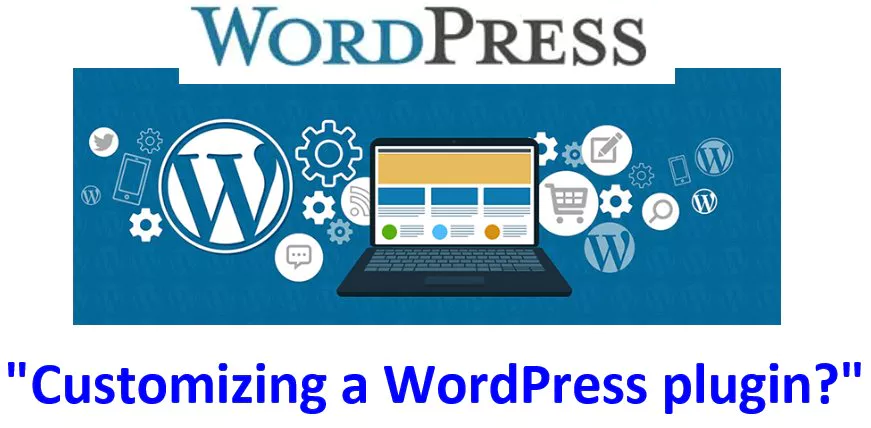
What are WordPress Plugins?
Before we delve into customizing WordPress plugins, let’s define what a plugin is. A WordPress plugin is a piece of software that extends the functionality of a WordPress website. There are thousands of plugins available, each providing unique features to enhance your site.
Step-by-Step Guide to Installing WordPress
Overview of the WordPress Dashboard
How to Customize Your WordPress Site’s Title and Tagline
How to Configure WordPress Permalinks for SEO
Customizing a WordPress Theme Appearance
Installing and Activating a Plugin
Before customizing a plugin’s settings, you need to install and activate the plugin first. To install a plugin, navigate to the WordPress dashboard and click on “Plugins” on the left sidebar. Next, click on “Add New” and search for the plugin you want to install. Once you find it, click “Install Now” and then “Activate.”
Finding a Plugin’s Settings
After activating the plugin, you may need to customize its settings to make it work correctly. To find a plugin’s settings, navigate to the plugin page in the WordPress dashboard and look for a “Settings” option. If the plugin has a lot of settings, they may be split into different tabs or pages.
Customizing a Plugin’s Settings
Once you have found the plugin’s settings page, you can start customizing them. The settings available will depend on the plugin you are using, but some common options include adding API keys, changing colors or fonts, and enabling or disabling certain features.
Common Customization Examples
Here are some common examples of how to customize a WordPress plugin:
- Customizing a contact form plugin’s fields to match your website’s branding and style.
- Enabling or disabling certain features in a social media sharing plugin.
- Setting up a caching plugin to improve website speed and performance.
Testing Your Customizations
After customizing a plugin’s settings, it’s essential to test that everything is working as expected. Test the functionality of the plugin to ensure that your customizations are reflected in the plugin’s behavior.
Summary
Customizing a WordPress plugin’s settings can be an intimidating task for beginners. However, by following the steps outlined in this post, you can make the process more manageable. Remember to install and activate the plugin, find its settings, customize the options, and test the changes.