Editing images in the WordPress media library
Editing images in the WordPress media library
WordPress makes it easy to upload and manage your media files, including images. But did you know that you can also edit your images directly in the WordPress media library? In this article, we will explore the different ways to edit images in the WordPress media library.
[Wordpress Best Tips & Tricks – Top 10 !!]
[Wordpress Best Tips & Tricks – Top 10 !!]
Understanding the WordPress media library
Before we dive into the different ways to edit images, it’s important to have a basic understanding of the WordPress media library. The media library is where all of your uploaded media files are stored. You can access the media library by going to Media → Library in your WordPress dashboard. From there, you can view, search, and manage all of your media files.
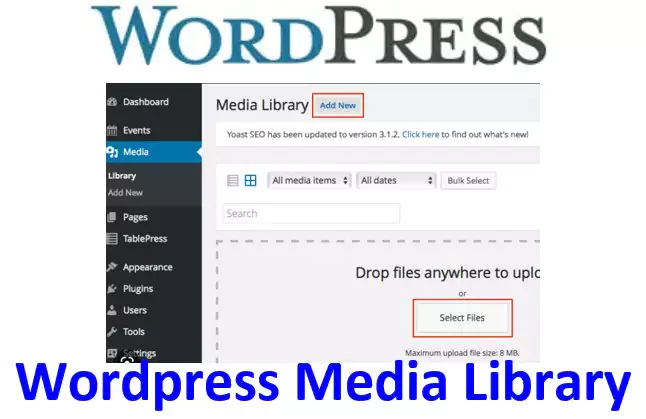
Editing images in the WordPress media library
Once you have uploaded your images to the media library, you can begin editing them. Here are a few ways to edit your images in the WordPress media library:
1. Editing images using the built-in WordPress editor
The WordPress media library comes with a built-in image editor that allows you to perform basic image editing tasks. To edit an image, simply click on it in the media library and then click on the Edit Image button. From there, you can crop, rotate, flip, and resize your image.
[Useful tips and information for wordpress]
Step-by-Step Guide to Installing WordPress
Overview of the WordPress Dashboard
How to Customize Your WordPress Site’s Title and Tagline
How to Configure WordPress Permalinks for SEO
Customizing a WordPress Theme Appearance
2. Using WordPress plugins for advanced image editing
If you need more advanced image editing capabilities, there are several WordPress plugins that you can use. Popular plugins include WPForms, Envira Gallery, and Jetpack. These plugins offer a wide range of image editing tools, including filters, effects, and image optimization.
3. Editing images using third-party image editing software
If you prefer to use third-party image editing software, you can still do so while managing your images in the WordPress media library. Simply download the image from the media library, edit it using your preferred software, and then upload it back to the media library.
Summary
Editing images in the WordPress media library
Editing images in the WordPress media library is easy and can be done using the built-in image editor, third-party plugins, or third-party image editing software. With these tools, you can crop, resize, and optimize your images to make them look their best on your WordPress site.