How to Upload Images and Videos to the WordPress Media Library
How to Upload Images and Videos to the WordPress Media Library
If you’re new to WordPress, one of the first things you’ll need to learn is how to add images and videos to your site. The WordPress media library is a great tool for organizing and storing all of your media files in one place. In this article, we’ll take a closer look at how to upload images and videos to the WordPress media library, step by step.
[Wordpress Best Tips & Tricks – Top 10 !!]
[Wordpress Best Tips & Tricks – Top 10 !!]
What is the WordPress Media Library?
The WordPress media library is where all your images, videos, and other media files are stored on your WordPress site. When you upload a file to your site, it is saved to the media library, where you can access and manage it. You can add or remove files, edit file details, and organize files into folders or galleries.
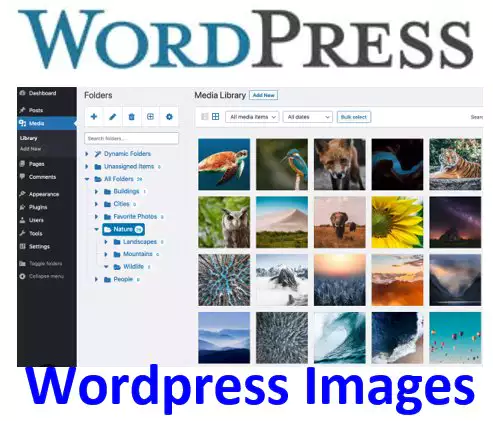
How to Upload Images to the WordPress Media Library
- Log in to your WordPress dashboard and navigate to “Media” > “Add New”.
- Click the “Select Files” button and choose the image file you want to upload from your computer.
- Once the file has finished uploading, you can add a title, alt text, and description for the image.
- Click the “Insert into post” button to add the image to your post or page.
How to Upload Videos to the WordPress Media Library
- How to Upload Images and Videos to the WordPress Media Library
Log in to your WordPress dashboard and navigate to “Media” > “Add New”. - Click the “Select Files” button and choose the video file you want to upload from your computer.
- Once the file has finished uploading, you can add a title, description, and video poster image.
- Click the “Insert into post” button to add the video to your post or page.
[Useful tips and information for wordpress]
Step-by-Step Guide to Installing WordPress
Overview of the WordPress Dashboard
How to Customize Your WordPress Site’s Title and Tagline
How to Configure WordPress Permalinks for SEO
Customizing a WordPress Theme Appearance
Tips for Optimizing Media Files
How to Upload Images and Videos to the WordPress Media Library
When uploading media files to your WordPress site, it’s important to keep in mind that large files can slow down your site’s loading speed. Here are some tips for optimizing your media files:
- Resize images to the size you need before uploading them to your site.
- Compress images to reduce file size without sacrificing quality.
- Convert videos to a web-friendly format like MP4.
- Use a video hosting service like YouTube or Vimeo to embed videos in your site, rather than hosting them on your site.
Summary
How to Upload Images and Videos to the WordPress Media Library – The WordPress media library is a powerful tool for organizing and managing all of your site’s media files. By following these simple steps, you can easily upload images and videos to your site’s media library, making it easy to add them to your posts and pages. Don’t forget to optimize your media files for faster loading times!