How to Set Up WordPress Timezone
If you’re running a WordPress website, it’s important to make sure your site’s timezone is set up correctly. This not only ensures that your site’s content is published at the right time, but it also affects how your site handles things like comments and other time-sensitive features. In this tutorial, we’ll show you how to set up your WordPress site’s timezone step-by-step.
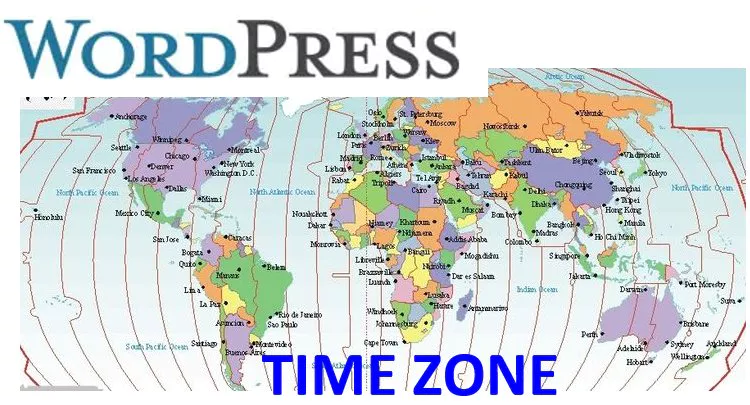
Why Setting Up Your WordPress Site’s Timezone is Important
Before we get into the tutorial, let’s take a moment to talk about why setting up your WordPress site’s timezone is so important. When you create a post or schedule content to be published, WordPress stores the publish time in your site’s database using Coordinated Universal Time (UTC). If your timezone is not set up correctly, your content may be published at the wrong time.
Additionally, your site’s timezone affects how comments are displayed. By default, WordPress displays comment timestamps based on the site’s timezone settings. If your timezone is incorrect, comments may appear to be published at the wrong time, which can be confusing for your readers.
Step-by-Step Guide to Setting Up WordPress Timezone
Now that we understand why setting up your WordPress site’s timezone is so important, let’s dive into the step-by-step guide.
Step 1: Log into Your WordPress Dashboard
The first step is to log into your WordPress dashboard. Once you’re logged in, navigate to the Settings menu and select General.
Step 2: Select Your Timezone
In the General Settings screen, scroll down to the Timezone section. Here, you can select your timezone from a drop-down menu. If your timezone is not listed, you can also enter your timezone’s UTC offset manually.
Step 3: Save Your Changes
Once you’ve selected your timezone, click the Save Changes button at the bottom of the screen. Your site’s timezone is now set up correctly!
Introduction to WordPress
Understanding WordPress Versions and Updates
Pros and Cons of Using WordPress
How to Choose a Domain Name for Your WordPress Site
Step 4: Check Your Site’s Timezone
To double-check that your site’s timezone is set up correctly, create a new post or edit an existing one. In the post editor, you should see the correct timezone displayed next to the publish time.
Step 5: Test Comments
Finally, make sure to test that comments are being displayed correctly. Leave a test comment on one of your posts and verify that the timestamp is displaying correctly.
Summary
Setting up your WordPress site’s timezone is an important step to ensure your content is published at the right time and other time-sensitive features are working correctly. Follow our step-by-step guide to set up your site’s timezone in just a few clicks!